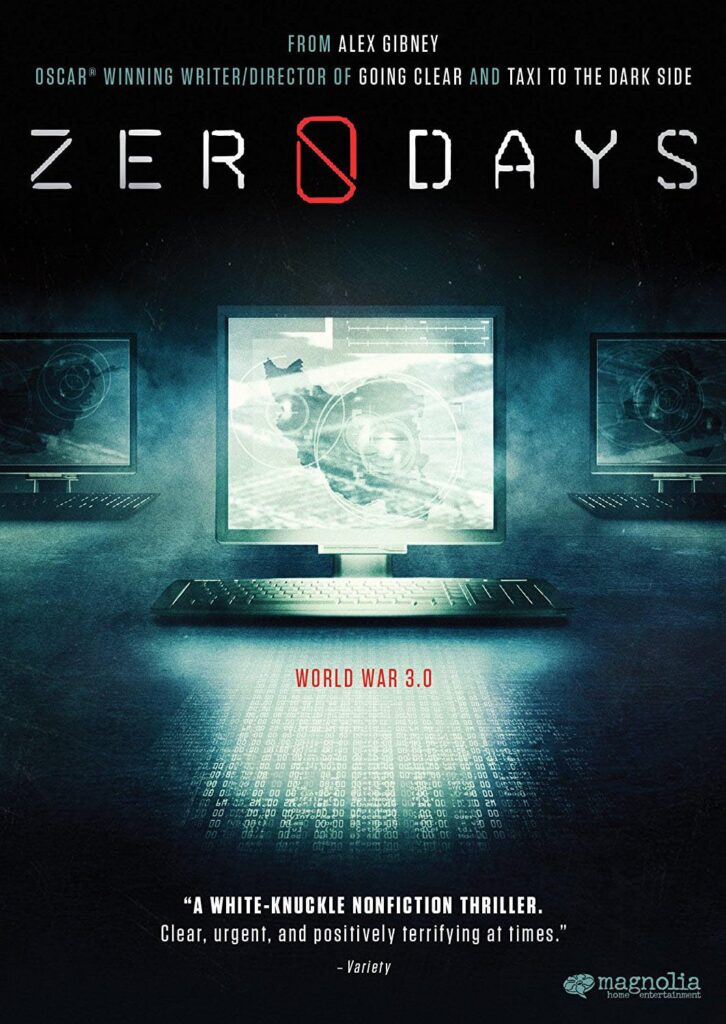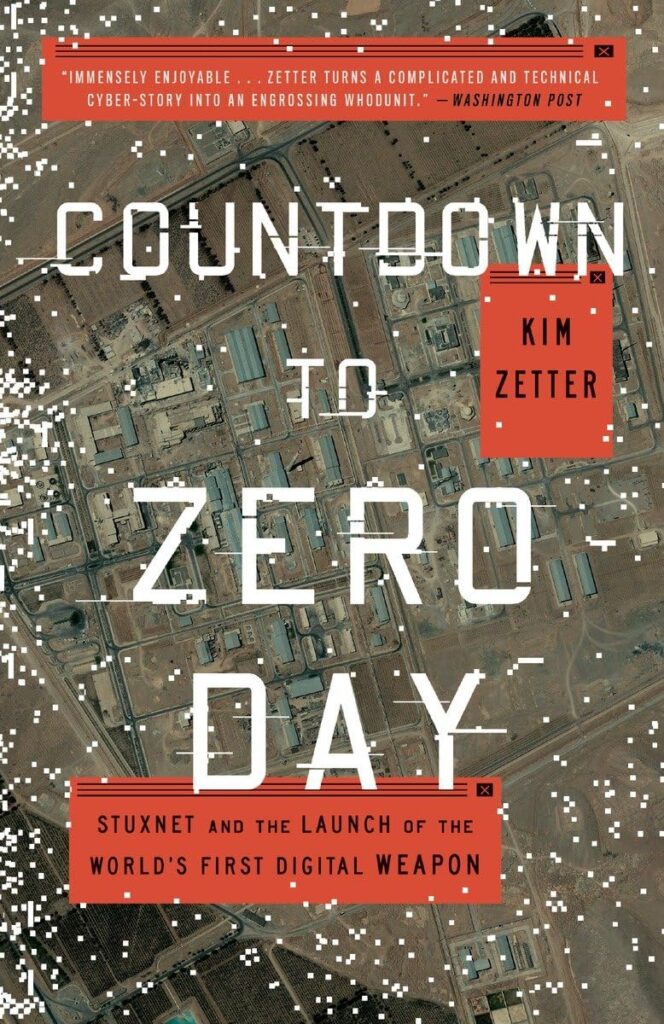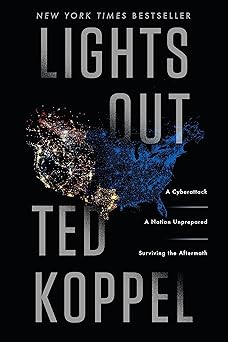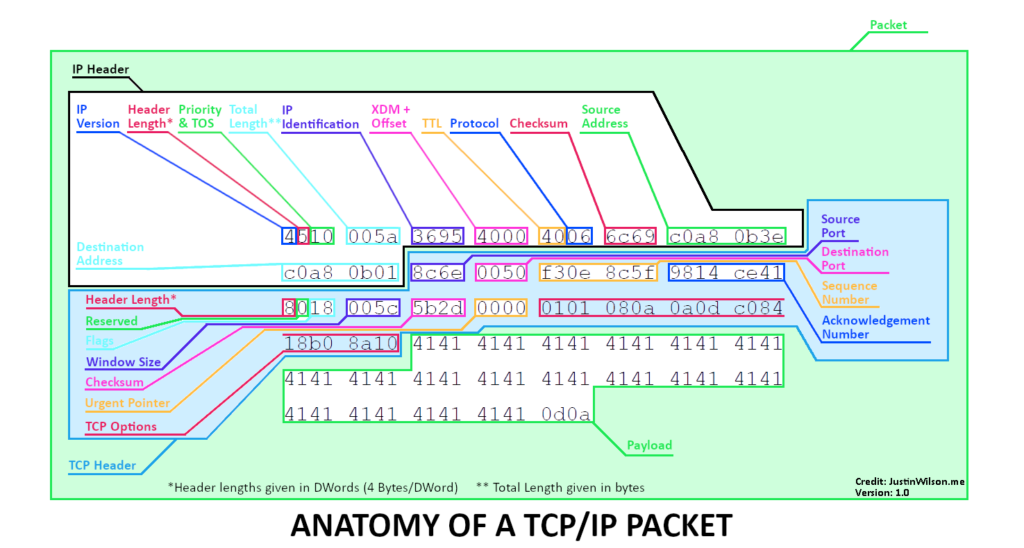So, you’re going to Defcon!
If you plan on using your laptop while you’re there, in addition to a number of other safety measures, I recommend forgetting all wifi networks before you go.
Why?
Because your internet-addicted laptop will be beaconing out for familiar access points all the while you’re there, and miscreants and evil-doers can use this to their advantage to trick your device into connecting to their not-so-innocent WiFi access points.
Here’s how it works.
When your laptop (or phone, for that matter) is not connected to WiFi, it’s constantly looking for a known access point (such as the one in your basement or at your mom’s house) to connect to. It does this by sending out a beacon once every 30 seconds or so, saying, “Hey, FBISurveillanceVan, are you there?” When you’re at home and your wireless router hears this, it responds, “Yes, I’m here! Let’s connect!” Your device then connects to your access point, and – viola, you have internet.
Now, normally this is all fine and well. However, troublemakers can configure a malicious access point to respond to any beacon, claiming to be the access point in question. Your device will then connect to it, allowing the attacker to hijack your connection and do malicious things, such as spying on your network traffic (or even injecting some of their own).
Now, manually forgetting all 50+ saved networks on your laptop will be time-consuming and annoying, but what will be even more annoying is having to reconnect to all of your favorite hotspots when you return home.
To solve this problem, I created a PowerShell script that you can use to back up, forget, and restore all WiFi networks saved on your laptop (Windows only – sorry, Mac users).
You can find it on my GitHub here.
It’s pretty self-explanatory; run it with -Backup to back up all your saved networks, use -Wipe to forget all saved networks, and then use -Restore to restore all your previously backed-up networks after you return home.
Problem, solved.
If you encounter any problems or have any feedback regarding the script, leave a comment and let me know!
Note: I received inspiration for this blog post while taking SEC530 from SANS Technology Institute; I describe this class as a comprehensive “Cyber Defense 101” class where you learn about everything you need to know to be a good cyber defender. It’s one of the more difficult classes I’ve taken so far due to the vast array of topics discussed; however, it’s also very well organized, which makes it more digestible. I recommend this class for anyone who is serious about becoming a cyber defender.